Contents
How to Build a Chatbot with ChatGPT: A Step-by-Step Guide
Looking to learn how to build a chatbot with ChatGPT? This step-by-step guide will help you set up your development environment, get your OpenAI API key, and code your chatbot easily. By the end, you’ll know how to create and deploy a chatbot using ChatGPT.
Key Takeaways
- Set up your development environment with essential tools like Python, OpenAI, and Gradio to lay a strong foundation for your chatbot.
- Obtain and securely manage your OpenAI API key for seamless integration and interaction with ChatGPT’s advanced capabilities.
- Test and deploy your chatbot effectively to ensure smooth user interactions, while continuously improving its functionality and user experience.
Setting Up Your Development Environment

To commence the construction of your chatbot, it’s crucial to establish an appropriate development environment. This pivotal step ensures you are equipped with all necessary instruments and assets for effective building and trialing of your chatbot. Elements such as Python, Pip, OpenAI library, and Gradio library must be included in this setup, along with a code editor like Notepad++, Visual Studio Code, or Sublime Text. The versatility of the development environment spans across multiple platforms such as Windows, macOS, Linux, and ChromeOS, thus catering to a broad spectrum of developers.
Serving as a conduit to harness ChatGPT’s capabilities is the OpenAI API, which empowers you to craft immersive interactive experiences within your chatbot creation process. To lay down a robust groundwork for this endeavor, begin by installing Python and Pip, followed by securing essential libraries. Then, select an apt code editor tailored for efficient coding activity associated with developing using OpenAI API tools.
Install Python and Pip
-
Download Python:
- Acquire the appropriate Python setup file for your operating system (Windows, macOS, Linux).
- During installation, ensure you check the box to Add Python to PATH.
- After installation, confirm that Python has been correctly installed by issuing the following command in your Terminal or Command Prompt:
python --versionThis command will display the version of Python installed on your machine.
-
Install Pip:
- Pip is a package manager that allows you to install additional libraries easily.
- Typically, Pip comes bundled with Python installations, but to ensure you have the latest version, you can upgrade it by running:
python -m pip install --upgrade pip
Install Necessary Libraries
Next, proceed with the installation of the required libraries, such as OpenAI and Gradio.
-
Install the OpenAI Library:
- The OpenAI library is essential for interacting with the ChatGPT API.
- To install it, use the following command in your Terminal:
pip install openai
-
Install the Gradio Library:
- Gradio is used to create an interactive web interface for your chatbot, making it easy for you to showcase its capabilities.
- To install Gradio, use the command:
pip install gradio
-
Install Additional Libraries (Optional):
- You may also need the requests library for making HTTP requests within Python. It can be installed as follows:
pip install requests
- These libraries form the foundation for interacting with the API and building the user interface for your chatbot.
- You may also need the requests library for making HTTP requests within Python. It can be installed as follows:
Choose a Code Editor
Choosing the right code editor is crucial for efficient coding practices when developing a chatbot.
-
Visual Studio Code (Download here):
- Visual Studio Code (VS Code) is highly recommended due to its extensive feature set, including a range of extensions and integrated terminal, which make coding more efficient.
- Some useful extensions for Python development in VS Code are:
-
Notepad++ (Download here):
- Notepad++ is lightweight and suitable for those who prefer a simple, fast editor without too many features.
-
Sublime Text (Download here):
- Sublime Text offers a good balance between speed and features and is a favorite among many developers for quick editing tasks.
The impact of a proficient code editor on your workflow cannot be overstated. It brings about improved productivity and simplifies the development process. For instance, VS Code’s syntax highlighting, auto-completion of code, and debugging tools help significantly enhance your efficiency during development.
Obtaining an OpenAI API Key
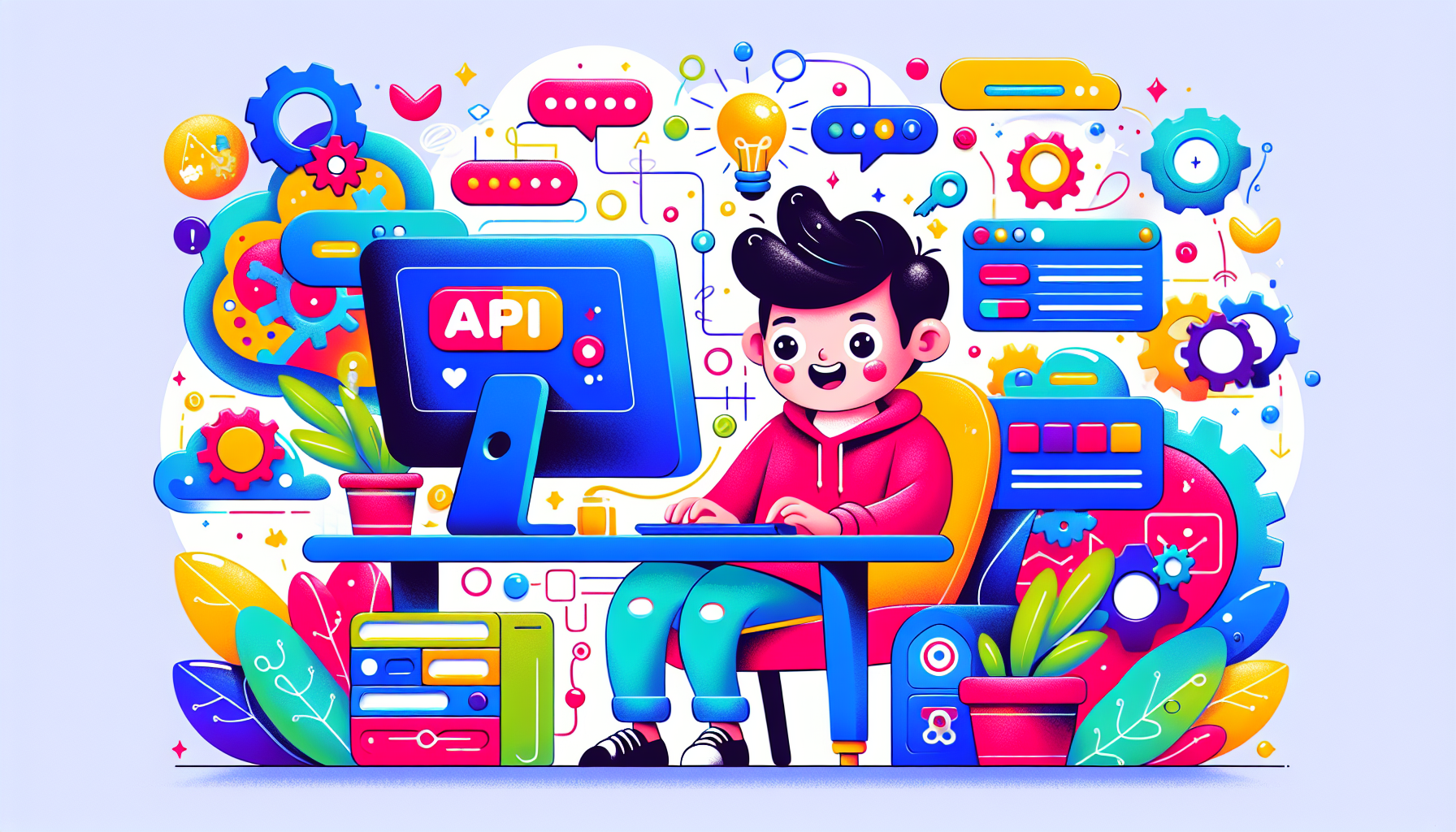
In order to fully harness the capabilities of ChatGPT, it is essential that you acquire an OpenAI API key. This key facilitates interaction between your chatbot and the OpenAI API, allowing access to its sophisticated AI features.
Securing this involves registering for an OpenAI account and proceeding to generate the API key by navigating through the dashboard provided by OpenAI.
Sign Up for an OpenAI Account
-
Create an Account:
- Visit platform.openai.com/signup and click on the ‘Sign Up’ button.
- You will need a valid email address for registration. You can also sign up using Google or Microsoft accounts for convenience.
This step is crucial as it grants you access to the OpenAI platform and its powerful APIs for building AI chatbots.
Generate and Save API Key
-
Generate API Key:
- Navigate to the OpenAI API keys page.
- Click Create New Secret Key to generate a new API key. Note that a maximum of five unique keys can be created per account.
- Once the key is generated, you will see it displayed. Make sure to copy this key immediately, as it will not be displayed again.
-
Save the API Key:
- It is imperative to save the API key in a secure location, such as a password manager. The API key acts as an authentication method for requests made through the API, and losing it may require generating a new one.
-
Add to Environment Configuration:
- For security purposes, it is recommended to store your API key as an environment variable rather than hard-coding it into your script.
- You can add the API key to your environment configuration by creating a
.envfile or directly setting an environment variable in your operating system:- On Windows: Open Command Prompt and type:
cmd
set OPENAI_API_KEY=your_api_key_here
- On macOS/Linux: Open Terminal and type:
export OPENAI_API_KEY=your_api_key_here
- On Windows: Open Command Prompt and type:
- Alternatively, you can use the
python-dotenvpackage to load environment variables from a.envfile:pip install python-dotenvThen create a
.envfile in your project folder with the following content:OPENAI_API_KEY=your_api_key_here
-
Verification and Management:
- You can view and manage your API keys by revisiting the API keys page on the OpenAI platform.
- You have the option to delete any existing keys or generate new ones as needed. Make sure to periodically review your keys and revoke any that are no longer in use to enhance security.
Creating Your Chatbot Project
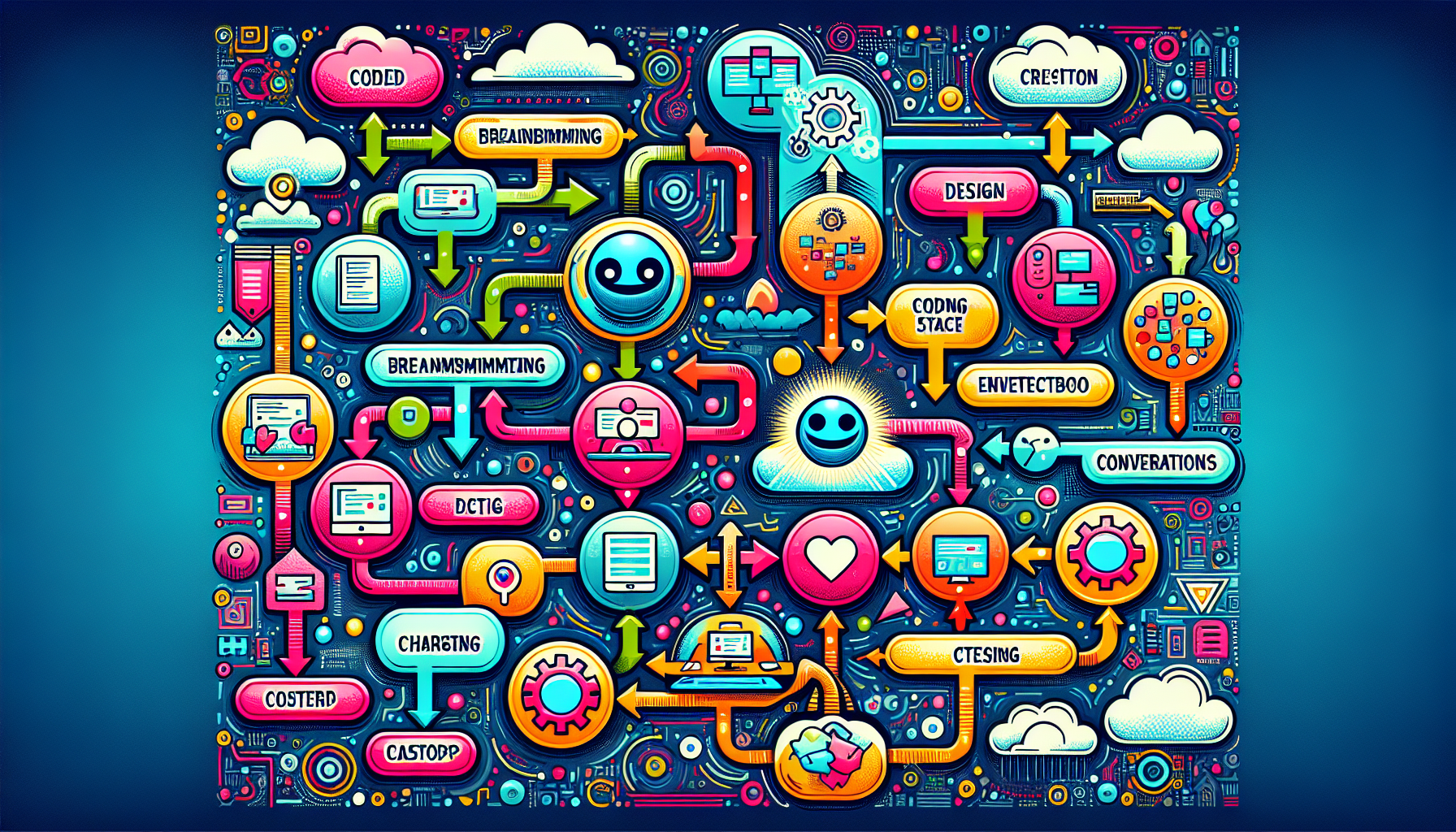
Once you have established your development environment and acquired your OpenAI API key, you can embark on the journey to create a chatbot tailored to your preferences. This process will start with initializing the project, followed by configuring an Express server, and then crafting the front-end interface. These foundational steps are crucial for developing a custom chatbot that aligns with your unique requirements using the OpenAI API.
Step 1: Initialize the Project
To maintain an organized workspace and keep all project files in one place, it’s essential to start by setting up a project directory.
-
Create a Project Directory:
- Start by creating a new folder on your computer where all chatbot-related files will be saved. This helps in maintaining a structured approach to managing your project.
- For instance, create a folder named
chatbot_project:- On Windows, you can create it through File Explorer.
- On macOS/Linux, you can create it via Terminal:
mkdir chatbot_project
cd chatbot_project
-
Initialize with Git (Optional but Recommended):
- Version control is very useful for software development. You can use Git to track changes in your code.
- To initialize your project folder as a Git repository:
git init
This allows you to commit changes, create branches, and roll back if necessary.
-
Set Up Python Virtual Environment:
- It’s best practice to create a Python virtual environment to manage dependencies effectively and avoid conflicts with other Python projects on your system.
- Create a virtual environment called
env:python -m venv env
- Activate the virtual environment:
-
- On Windows:
.\env\Scripts\activate - On macOS/Linux:
source env/bin/activate
- On Windows:
-
Install Dependencies:
- Once your virtual environment is activated, install all the necessary libraries:
pip install openai gradio requests - Optionally, save these dependencies to a
requirements.txtfile so they can easily be reinstalled:pip freeze > requirements.txt
- Once your virtual environment is activated, install all the necessary libraries:
Step 2: Set Up an Express Server (Optional for Backend Development)
For this section, we focus on configuring a server that can interact between the user and OpenAI’s API. This is useful if you want more advanced features like user authentication, rate limiting, or custom request handling.
-
Install Node.js and npm:
- You need Node.js and npm (Node Package Manager) to work with the Express server. You can check if Node.js is installed by running:
node -v
npm -v
- You need Node.js and npm (Node Package Manager) to work with the Express server. You can check if Node.js is installed by running:
-
Initialize Node.js Project:
- Navigate to your project directory and initialize a Node.js project:
npm init -y - This will create a
package.jsonfile to manage project dependencies.
- Navigate to your project directory and initialize a Node.js project:
-
Install Express:
- Install Express to manage backend API requests:
npm install express
- Install Express to manage backend API requests:
-
Create a Server File:
- Create a new file named
server.jsand use it to define your backend server:const express = require('express');
const app = express();
const PORT = 3000;app.use(express.json());
app.post(‘/chat’, (req, res) => {
// API interaction logic here
});app.listen(PORT, () => {
console.log(`Server is running on http://localhost:${PORT}`);
});
- Create a new file named
Step 3: Build the Front-end Interface
The front-end is the user-facing side of your chatbot and is crucial for a good user experience.
-
Using HTML and JavaScript:
- The interface should allow users to enter messages and display the chatbot’s responses.
- Create an
index.htmlfile inside the/publicdirectory:<!DOCTYPE html><html lang=”en”><head><meta charset=”UTF-8″><meta name=”viewport” content=”width=device-width, initial-scale=1.0″><title>Chatbot Interface</title></head><body><h1>Chat with AI</h1><div id=”chat-container”><textarea id=”user-input” rows=”3″ placeholder=”Type your message…”></textarea><button onclick=”getResponse()”>Send</button></div><div id=”chat-log”></div><script>function getResponse() {const userInput = document.getElementById(‘user-input’).value;if (userInput.trim() !== ”) {// Send input to backend server and handle responsefetch(‘/chat’, {method: ‘POST’,headers: {‘Content-Type’: ‘application/json’,},body: JSON.stringify({ message: userInput }),}).then(response => response.json()).then(data => {document.getElementById(‘chat-log’).innerHTML += `<p>User: ${userInput}</p><p>Bot: ${data.response}</p>`;}).catch(error => console.error(‘Error:’, error));}}</script></body></html>
This HTML page allows users to send a message, and it fetches the response from the backend.
-
Using Gradio:
- Alternatively, if you prefer a quicker approach to build the interface, Gradio offers an easy-to-use solution.
- Create a Python script (
app.py) to build a front-end using Gradio:import gradio as gr
import openai
import osopenai.api_key = os.getenv(“OPENAI_API_KEY”)
def chat_with_gpt(input_text):
response = openai.Completion.create(
engine=”text-davinci-003″,
prompt=input_text,
max_tokens=150
)
return response.choices[0].text.strip()interface = gr.Interface(
fn=chat_with_gpt,
inputs=”text”,
outputs=”text”,
title=”ChatGPT Chatbot”,
description=”Talk to an AI assistant using the OpenAI API!”
)if __name__ == "__main__":
interface.launch() - Run the script:
python app.py - This script will start a local server that provides a simple interface to interact with the chatbot.
Integrating ChatGPT API
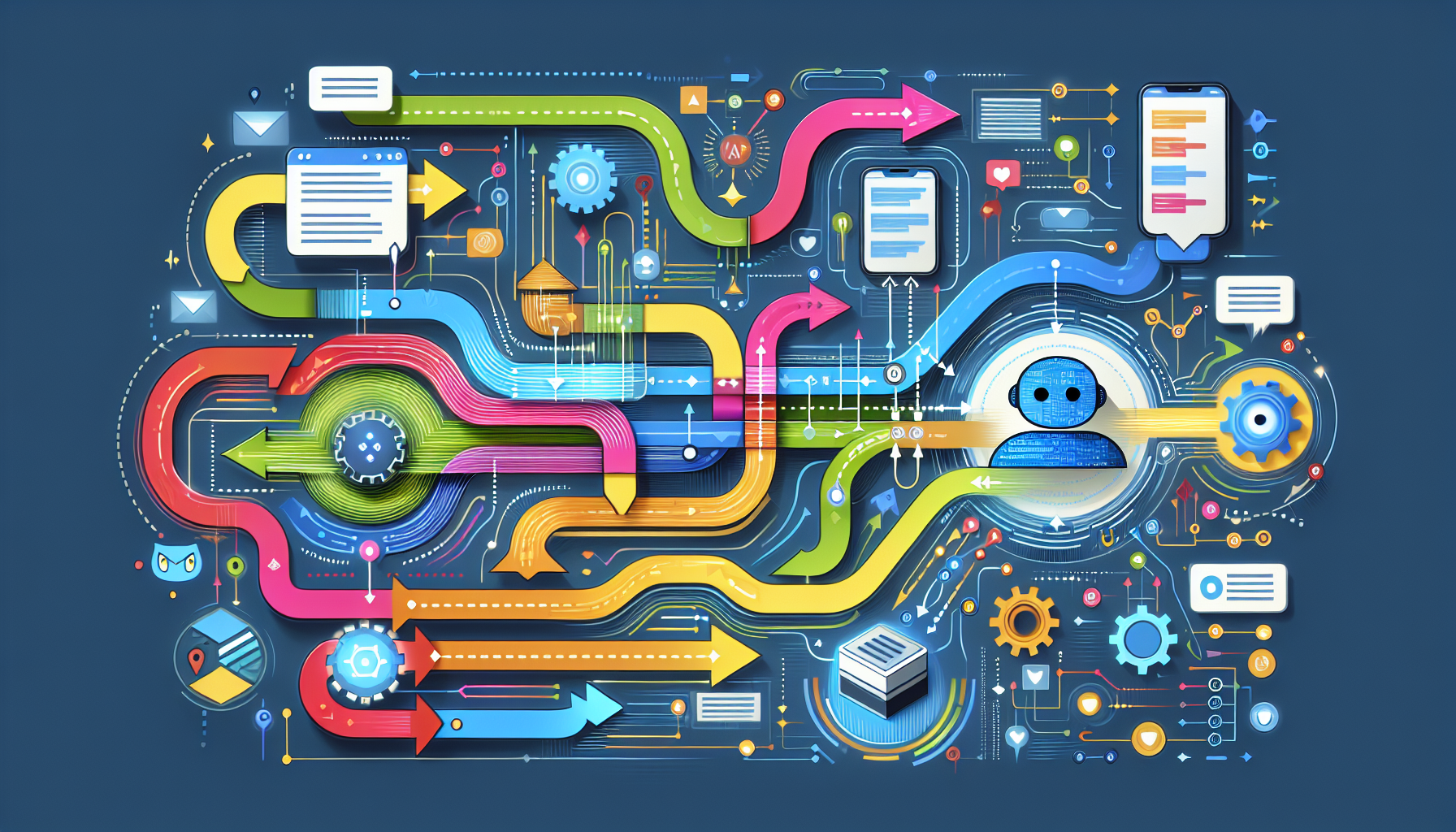
Incorporating the ChatGPT API into your chatbot project is an essential step to bring it to life. This involves writing the necessary code to facilitate the communication between your user interface (or backend) and the API, ensuring that user inputs are sent, and the appropriate responses are returned.
Step 1: Install and Configure the OpenAI Python Library
First, ensure that you have installed the OpenAI library as described in previous sections. To use the API, you need to configure your Python code to connect with OpenAI’s API.
-
Import OpenAI Library:
- Start by importing the
openailibrary and setting the API key in your Python script:import openai
import os# Load your API key from an environment variable or secret management service
openai.api_key = os.getenv("OPENAI_API_KEY")
- Start by importing the
-
Configure Your API Key:
- For security, it’s recommended that you do not hardcode your API key in the script. Instead, store it in an environment variable called
OPENAI_API_KEYor use a.envfile.
- For security, it’s recommended that you do not hardcode your API key in the script. Instead, store it in an environment variable called
Step 2: Send User Inputs to the API
To have your chatbot respond to user inputs, you need to create a function that takes the user’s input and sends it to the OpenAI API.
- Create a Function to Handle User Input:
- Here’s an example function that accepts a user message and gets a response from OpenAI’s API:
def get_chatgpt_response(user_input):
try:
response = openai.Completion.create(
engine="text-davinci-003", # Specify the GPT-3 model
prompt=user_input,
max_tokens=150,
temperature=0.7,
top_p=1,
frequency_penalty=0.0,
presence_penalty=0.0
)
return response.choices[0].text.strip()
except Exception as e:
return f"Error: {str(e)}" - Explanation:
engine: Specifies the model used. For example,text-davinci-003is commonly used for conversational responses.prompt: The text input from the user.max_tokens: The length of the response. You may need to adjust this based on your requirements.temperature: Controls the randomness of the output. Values closer to 1 make responses more creative.frequency_penaltyandpresence_penalty: These parameters affect how repetitive or varied the responses are.
- Here’s an example function that accepts a user message and gets a response from OpenAI’s API:
Step 3: Handle API Responses
Once the request is made to OpenAI’s API, you need to manage the response effectively and send it back to your frontend or client.
-
API Request via Backend (Node.js):
- If you are using an Express server to handle backend requests, modify your server file (
server.js) to interact with the OpenAI API:const express = require('express');
const axios = require('axios');const app = express();
const PORT = 3000;app.use(express.json());
app.post(‘/chat’, async (req, res) => {
const userInput = req.body.message;try {
const response = await axios.post(
‘https://api.openai.com/v1/completions’,
{
model: ‘text-davinci-003’,
prompt: userInput,
max_tokens: 150,
temperature: 0.7,
},
{
headers: {
‘Authorization’: `Bearer ${process.env.OPENAI_API_KEY}`,
‘Content-Type’: ‘application/json’
}
}
);
res.json({ response: response.data.choices[0].text.trim() });
} catch (error) {
console.error(error);
res.status(500).send(‘Error processing your request’);
}
});app.listen(PORT, () => {
console.log(`Server running at http://localhost:${PORT}`);
}); - Explanation:
axiosis used to make HTTP requests to OpenAI’s API.- The request is structured to include the prompt, model type, and any other necessary parameters.
- The result from OpenAI is then sent back to the client as a JSON response.
- If you are using an Express server to handle backend requests, modify your server file (
-
Testing the Backend:
Step 4: Connecting Front-end to the Backend
Now that your backend is capable of receiving user messages and generating responses from the API, the next step is to connect this backend to your front-end interface.
-
Update JavaScript on Front-end:
- Update the
getResponsefunction in yourindex.htmlfile to make a request to your backend server:function getResponse() {
const userInput = document.getElementById('user-input').value;if (userInput.trim() !== '') {
fetch('http://localhost:3000/chat', {
method: 'POST',
headers: {
'Content-Type': 'application/json',
},
body: JSON.stringify({ message: userInput }),
})
.then(response => response.json())
.then(data => {
document.getElementById('chat-log').innerHTML += `<p>User: ${userInput}</p><p>Bot: ${data.response}</p>`;
document.getElementById('user-input').value = '';
})
.catch(error => console.error('Error:', error));
}
} - This function sends the user’s input to your server endpoint (
/chat) and appends the chatbot’s response to the chat log.
- Update the
-
Run and Test the Chatbot:
- Start your Express server by running:
node server.js - Open your HTML page in a web browser and try typing a message in the chatbox. The response should be fetched from the backend, which interacts with the OpenAI API.
- Start your Express server by running:
Step 5: Secure Your API Key
For production purposes, it is critical to protect your API key. Here are some recommendations:
- Environment Variables:
- Store your API key in an environment variable, as described in previous sections.
- Do Not Expose in Frontend:
- Never expose your API key in front-end code. Always handle requests to OpenAI through a secure backend to prevent unauthorized usage.
- Rate Limiting and Logging:
- Implement rate limiting to control how often users can send requests. You can use packages like express-rate-limit.
- Log incoming requests to monitor usage and detect any unusual activity.
Fine-Tuning Your Chatbot

To optimize your chatbot for enhanced precision and relevance, it is crucial to fine-tune how it responds to users and provide it with targeted training data. By refining the interaction style and training it with specific data, you can ensure that your chatbot provides significant, context-appropriate responses. This can be especially useful for chatbots aimed at specialized fields, like customer service, healthcare, or technical support.
Step 1: Customizing Response Style
Ensuring that your chatbot adopts a response style that aligns with your desired tone can significantly enhance the user interaction experience. The customization of response style allows you to define whether your chatbot will be friendly, professional, humorous, or anything else that fits your application.
-
Using System Prompts:
- The system prompt is a powerful way to set the tone of responses. By defining a system message at the beginning of the conversation, you can provide guidance to the chatbot about its personality.
- For example:
response = openai.ChatCompletion.create(
model="gpt-3.5-turbo",
messages=[
{"role": "system", "content": "You are a helpful and professional customer service assistant."},
{"role": "user", "content": user_input}
]
) - Explanation:
- The system message instructs the chatbot about its persona.
- This can help make interactions more consistent and align the responses with your specific requirements.
-
Adjusting API Parameters:
- You can also adjust several parameters when making requests to the OpenAI API to change the style of responses:
- Temperature: Controls how creative or focused the responses are. A value closer to
0will make the output more predictable, while a value closer to1will make it more creative. - Top_p: Similar to temperature, this affects the diversity of the output. Lower values keep the output within a narrower scope, while higher values allow more variety.
- Temperature: Controls how creative or focused the responses are. A value closer to
Example:
response = openai.Completion.create(engine="text-davinci-003",
prompt=user_input,
max_tokens=150,
temperature=0.9, # Higher value for more creativity
top_p=1
) - You can also adjust several parameters when making requests to the OpenAI API to change the style of responses:
Step 2: Training with Specific Data
To make your chatbot more contextually aware of your domain, you can train it with specific data. This step is useful if you want the chatbot to answer questions more accurately about a particular topic, product, or service.
-
Using Few-Shot Learning:
- You can use few-shot learning by providing several examples in the prompt so that the chatbot understands how to respond in a particular way.
- Example:
prompt = """
Q: How do I reset my password?
A: To reset your password, click on 'Forgot Password' on the login page and follow the instructions sent to your email.
Q: How do I track my order?
A: You can track your order by visiting the 'My Orders' section and clicking on 'Track Order' next to the item.
Q: {}
""".format(user_input)response = openai.Completion.create(
engine="text-davinci-003",
prompt=prompt,
max_tokens=100
) - By including multiple question-answer pairs in the prompt, you help the model understand the type of responses you need, which makes it more effective in similar scenarios.
-
Fine-Tuning with Custom Data (Advanced Option):
- If you need even more precise control over how the chatbot behaves, you can fine-tune your model using custom datasets.
- Create a Dataset:
- Prepare your dataset as a JSONL file, where each line represents a training example.
{"prompt": "How do I return an item?", "completion": "To return an item, please visit our returns page and fill out the form."} - Upload and Train:
- Upload your dataset to OpenAI and initiate fine-tuning using their API.
openai tools fine_tunes.create -t "path/to/dataset.jsonl" -m "davinci" - Fine-tuning helps in building a model that answers questions more accurately in a particular domain by training it with examples specific to your needs.
Step 3: Iterative Testing and Improvement
Creating an effective chatbot is an iterative process that involves constant testing and refining to ensure it meets user expectations.
-
Conduct User Testing:
- Gather feedback from actual users interacting with your chatbot. Observe common failure points or misunderstandings to adjust and refine your model.
- Use tools like Hotjar to gather user behavior analytics.
-
Adjust Prompts and Hyperparameters:
- Modify your system prompts or experiment with different API parameters to see what generates the best responses for your users.
- If users find the chatbot too rigid, increase the temperature to allow more creativity, or decrease it if responses are too unpredictable.
-
Evaluate Response Quality:
- Use metrics such as accuracy, user satisfaction, and engagement time to evaluate the quality of your chatbot’s responses.
- Automate evaluations where possible. For example, responses can be rated by test users, and their feedback can be logged and analyzed to identify areas for improvement.
Step 4: Handling Sensitive Data
Chatbots often deal with user data, and it’s essential to manage this securely to maintain user trust.
-
Anonymize User Data:
- Avoid sending sensitive or personally identifiable information (PII) directly to the API.
- Replace sensitive fields with placeholder values, e.g.,
USERNAMEorACCOUNT_NUMBER, before sending data to the API for processing.
-
Utilize Encryption:
- Use HTTPS to ensure all communications between your chatbot, backend, and the OpenAI API are encrypted.
-
Comply with Privacy Standards:
- Make sure your chatbot complies with data privacy regulations like GDPR or CCPA. Implement features to allow users to delete their conversation history if requested.
Testing and Deployment
After building and fine-tuning your chatbot, the next crucial steps are testing it comprehensively to ensure it behaves as expected and deploying it so users can interact with it. Testing involves both functional checks and user interaction tests, while deployment makes the chatbot accessible via web or mobile platforms.
Step 1: Conducting Functional Tests
Testing your chatbot is essential to ensure it performs well under different scenarios. The goal is to identify bugs or unexpected behaviors early.
-
Local Testing:
- Start by testing locally in your development environment. You can use tools like the terminal for Python scripts or run your front-end in a web browser to ensure everything is connected and working as intended.
-
Use Postman for API Testing:
- Postman is a powerful tool for testing API endpoints. You can use Postman to:
- Test sending requests to your backend to see if responses are correctly generated.
- Ensure your Express server (
/chatendpoint) is functioning properly. - Test different kinds of user inputs, including edge cases, to see how your chatbot handles them.
- Example of using Postman:
- Create a
POSTrequest tohttp://localhost:3000/chat. - Set the body to:
{
"message": "How can I reset my password?"
} - Verify that the response from the API is as expected.
- Create a
- Postman is a powerful tool for testing API endpoints. You can use Postman to:
-
Check Error Handling:
- Make sure your chatbot can handle errors gracefully:
- For instance, if the OpenAI API fails or times out, your chatbot should provide an informative message like: “I’m currently experiencing technical difficulties. Please try again later.”
- Make sure your chatbot can handle errors gracefully:
-
Console and Logs:
- Use your web browser’s developer tools console to check for JavaScript errors in your front-end.
- Implement backend logging using tools like Winston to capture any errors that occur on the server side. Logging helps you understand what went wrong when errors are encountered by users.
Step 2: Deploying to Web or Mobile Applications
Once testing is complete and you’re satisfied with the performance, the next step is deployment. This makes your chatbot accessible to users through web pages, mobile apps, or even messaging platforms.
-
Deploying on a Web Server
Static Deployment:-
- If your chatbot is primarily front-end (e.g., HTML and JavaScript), you can deploy it to platforms like GitHub Pages or Netlify.
- Ensure that the backend (if present) is hosted elsewhere, such as a cloud server.
-
Backend Deployment:
- For deploying both front-end and backend, consider using platforms like Heroku, Vercel, or Render.
- Heroku Deployment:
- Initialize a Git repository in your project directory.
- Create a
Procfilein the root of your directory to specify how your application runs. For an Express app:makefileweb: node server.js - Use the following commands to push your code to Heroku:
bashgit add .
git commit -m "Deploy chatbot"
heroku create
git push heroku master - Heroku will automatically detect the application type and deploy it.
-
-
Deploying on Mobile Applications
- If you want to provide access to your chatbot through a mobile application, you can use frameworks like React Native to build cross-platform mobile apps.
- The backend logic can remain the same, and the mobile app will communicate with your Express server via API requests.
-
Deploying with Docker
- For more control over your deployment environment, consider containerizing your chatbot using Docker.
- Create a
Dockerfilefor your project to define the image:dockerfileFROM node:14# Create app directory
WORKDIR /usr/src/app# Install app dependencies
COPY package*.json ./
RUN npm install# Bundle app source
COPY . .# Expose port and start application
EXPOSE 3000
CMD [ "node", "server.js" ] - Docker helps you to run your application consistently across different environments, making deployments more reliable.
Step 3: Testing After Deployment
After deployment, you need to test the deployed chatbot to ensure it works in a production environment.
-
Live Testing:
- Interact with your chatbot in the live environment to verify if all functionalities work properly.
- Test with multiple types of inputs to make sure that the deployment hasn’t caused any issues.
-
User Acceptance Testing (UAT):
- Invite real users to interact with your chatbot and provide feedback on its performance, user experience, and any shortcomings.
- UAT can help reveal issues you might have overlooked in development and give insight into user satisfaction.
-
Monitoring Tools:
Step 4: Scaling the Chatbot
Once your chatbot is successfully deployed and tested, you may need to consider scaling it for a growing user base.
-
Load Balancing:
- To handle increased traffic, consider using load balancers (like AWS Elastic Load Balancing) to distribute incoming requests across multiple servers.
- This ensures that your chatbot can manage a large volume of users concurrently.
-
Horizontal Scaling:
- Increase the number of server instances if the chatbot has to handle a larger audience. This is commonly done in cloud platforms like AWS, Google Cloud, or Azure.
-
Serverless Options:
- Consider using serverless functions like AWS Lambda or Google Cloud Functions for handling chatbot interactions. This way, the infrastructure scales automatically based on the number of requests.
-
Rate Limiting:
- To prevent abuse and manage API costs, implement rate limiting. You can use tools like express-rate-limit to set limits on how often users can interact with your API within a given time frame.
Advanced Features and Enhancements
After getting your chatbot up and running, the next step is to incorporate advanced features and enhancements. These improvements will significantly boost both its capabilities and the user experience. This section covers implementing multi-turn conversations, integrating additional APIs, and enhancing the interface.
Step 1: Implementing Multi-Turn Conversations
Creating an engaging and effective chatbot requires the ability to maintain the context of the conversation. Multi-turn conversations allow the chatbot to remember past exchanges, thereby enabling more complex, interactive dialogues.
-
Using Conversation History:
- When interacting with users, it’s crucial to keep track of the conversation context. This can be done by maintaining a history of the conversation that’s sent with every API request.
- Example:
python
messages = [
{"role": "system", "content": "You are a helpful assistant."},
{"role": "user", "content": "Tell me about Python programming."},
{"role": "assistant", "content": "Python is a versatile programming language known for its simplicity and readability."},
{"role": "user", "content": "What can I use it for?"}
]response = openai.ChatCompletion.create(
model=”gpt-3.5-turbo”,
messages=messages,
max_tokens=150
)
print(response.choices[0].message[“content”]) - In this example, the previous messages are included in every API call, allowing the assistant to understand the context and provide appropriate responses.
-
Manage Conversation State:
- Store the conversation state either in memory (for short sessions) or in a database (for longer conversations or to manage multiple users).
- You can use Redis as an in-memory data store to manage conversation context efficiently in a scalable way.
Step 2: Integrating with Other APIs
To extend the functionality of your chatbot, consider integrating it with external APIs. This allows your chatbot to fetch real-time data and perform actions based on user inputs.
-
Fetch Real-Time Information:
- Integrate your chatbot with external APIs to answer user queries with real-time information. For example:
- Weather API: To provide weather updates, use an API like OpenWeatherMap.
python
import requestsdef get_weather(city):
api_key = “your_openweathermap_api_key”
url = f”http://api.openweathermap.org/data/2.5/weather?q={city}&appid={api_key}”
response = requests.get(url)
data = response.json()
if response.status_code == 200:
return f”The weather in {city} is {data[‘weather’][0][‘description’]} with a temperature of {data[‘main’][‘temp’]}K.”
else:
return “Sorry, I couldn’t get the weather information.”
- Weather API: To provide weather updates, use an API like OpenWeatherMap.
- When a user asks for weather information, the chatbot can call this function and return the result.
- Integrate your chatbot with external APIs to answer user queries with real-time information. For example:
-
E-commerce Integration:
- Integrate with e-commerce platforms using their APIs (e.g., Shopify API or WooCommerce API) to allow users to check product availability, place orders, or track shipments.
- For example, a user can ask, “Is product X available?” The chatbot can use the e-commerce API to check the availability in real-time and respond.
-
Customer Support and Ticketing:
- Use APIs like Zendesk or Freshdesk to integrate your chatbot with a customer support system.
- For instance, the chatbot can automatically create a support ticket when a user reports an issue, providing a seamless customer service experience.
Step 3: Enhancing User Interaction
Improving the interaction between the user and the chatbot can make it more intuitive and enjoyable to use.
-
Rich Media Responses:
- Use rich media responses like images, buttons, and links to make conversations more interactive.
- If using a platform like Telegram, you can send quick reply buttons or carousels to give users multiple options without typing.
Example (Telegram Bot with Python):
pythonfrom telegram import InlineKeyboardButton, InlineKeyboardMarkupdef start(update, context):
keyboard = [
[InlineKeyboardButton(“Get Weather”, callback_data=’weather’)],
[InlineKeyboardButton(“Order Pizza”, callback_data=’order_pizza’)]
]
reply_markup = InlineKeyboardMarkup(keyboard)
update.message.reply_text(‘What would you like to do?’, reply_markup=reply_markup) -
Voice Integration:
- Integrate voice capabilities to allow users to interact with your chatbot using their voice, similar to Alexa or Google Assistant.
- Use services like Google Cloud Speech-to-Text or IBM Watson Speech to Text to convert spoken words into text and vice versa.
Example (Speech to Text using Google Cloud):
pythonfrom google.cloud import speechclient = speech.SpeechClient()
with open(“audio.raw”, “rb”) as audio_file:
content = audio_file.read()audio = speech.RecognitionAudio(content=content)
config = speech.RecognitionConfig(encoding=speech.RecognitionConfig.AudioEncoding.LINEAR16, language_code=”en-US”)response = client.recognize(config=config, audio=audio)
for result in response.results:
print(f”Transcript: {result.alternatives[0].transcript}”) -
Sentiment Analysis:
- Incorporate sentiment analysis to gauge the user’s emotions and adapt responses accordingly. This makes the chatbot more empathetic.
- TextBlob or NLTK are Python libraries that can be used for sentiment analysis:
python
from textblob import TextBlobdef analyze_sentiment(text):
analysis = TextBlob(text)
if analysis.sentiment.polarity > 0:
return “positive”
elif analysis.sentiment.polarity == 0:
return “neutral”
else:
return “negative” - If the sentiment is negative, the chatbot can offer additional support or escalate the conversation to a human agent.
Step 4: Implementing Security and Privacy Enhancements
Security and privacy are critical when your chatbot interacts with users, especially if it gathers sensitive information.
-
User Authentication:
- Implement user authentication to ensure that sensitive actions are performed only by authorized users.
- You can use OAuth 2.0 to authenticate users if integrating with external services like Google or Facebook.
-
Encrypting Conversations:
- Ensure that all communication between users and the chatbot is encrypted.
- Use HTTPS for communication between your server and clients to protect data in transit.
- If sensitive information is being stored, use encryption libraries like PyCrypto or cryptography to encrypt data at rest.
-
Privacy Policy and Data Handling:
- Be transparent about how user data is handled. Ensure your chatbot complies with privacy regulations such as GDPR and CCPA.
- Add a clear privacy policy that informs users about how their data will be used, stored, and deleted.
Step 5: Analytics and Metrics
Tracking the performance of your chatbot can provide insights into how users are interacting with it and identify areas for improvement.
-
Conversation Analytics:
- Use analytics tools like Dialogflow Analytics, Botpress, or Dashbot to track conversation metrics like message volume, common user queries, and drop-off points.
- Track metrics such as:
- Total conversations per day.
- Average response time.
- User satisfaction rates.
-
Heatmaps and User Flow:
- Utilize tools like Hotjar to create heatmaps that visualize user interactions and flows. This helps you understand how users navigate through your chatbot interface.
- Identify which parts of the conversation lead to user drop-offs, and improve those areas to make the flow more intuitive.
Step 6: Deployment Enhancements
To improve deployment and manage scaling effectively:
-
Auto-Scaling on Cloud Platforms:
- Deploy your chatbot on cloud platforms like AWS, Azure, or Google Cloud and enable auto-scaling. Auto-scaling automatically adjusts the number of running instances based on traffic load, ensuring consistent performance even under increased demand.
-
Serverless Architectures:
- Consider using serverless computing (e.g., AWS Lambda, Azure Functions) for your chatbot logic. This can reduce operational overhead as the cloud provider manages the infrastructure for you.
-
Global Load Balancing:
- To improve the chatbot’s availability and response times globally, implement load balancers that distribute incoming requests to the nearest server, reducing latency.
Summary
Creating a chatbot with ChatGPT involves several well-defined stages. From setting up your development environment to deploying and enhancing your chatbot, each step is critical in building an interactive and effective AI assistant.
Here is a recap of all the stages covered:
1. Setting Up Your Development Environment
The first step is to establish a proper development environment with the tools needed to create a chatbot:
- Tools and Libraries: Install Python, Pip, the OpenAI library, and Gradio.
- Code Editors: Choose an appropriate code editor, such as Visual Studio Code, Notepad++, or Sublime Text.
- Development Setup: Set up a Python virtual environment and install all required dependencies.
2. Obtaining an OpenAI API Key
To interact with ChatGPT, you need to obtain an OpenAI API key. This key will allow your chatbot to communicate with the OpenAI API and leverage GPT’s capabilities:
- Sign Up: Register for an account with OpenAI.
- Generate API Key: Generate the API key from your OpenAI dashboard.
- Save Securely: Store the key in environment variables or a
.envfile to keep it secure.
3. Creating Your Chatbot Project
After setting up the environment and acquiring the API key, the next step is to start building the chatbot:
- Project Initialization: Create a project directory and organize your files effectively.
- Express Server Setup (optional): Create a backend using Express to manage API requests.
- Front-end Development: Build a simple HTML and JavaScript interface or use Gradio for a quick setup.
4. Integrating ChatGPT API
Integration with the ChatGPT API is crucial for making your chatbot functional:
- Send User Inputs: Write functions to send user messages to the OpenAI API.
- Handle API Responses: Write code to receive and display responses from the API effectively.
- Connect Front-end and Backend: Ensure seamless communication between your user interface and the backend server to provide real-time responses to user inputs.
5. Fine-Tuning Your Chatbot
Once your chatbot is functional, it’s time to optimize it:
- Customizing Responses: Use system prompts and adjust parameters like temperature to tailor the chatbot’s response style to meet your specific needs.
- Training with Specific Data: Use few-shot learning or fine-tune a model using custom datasets for more relevant, context-appropriate responses.
- Testing and Iteration: Conduct extensive testing, gather feedback, and adjust the model to ensure high-quality responses.
6. Testing and Deployment
After developing and fine-tuning, the next step is to test and deploy the chatbot:
- Functional Testing: Test locally using tools like Postman and conduct user acceptance testing to ensure everything works well.
- Deployment Options: Deploy your chatbot to cloud platforms like Heroku, AWS, or Vercel. You can also consider containerization with Docker.
- Post-Deployment Testing: Verify chatbot functionality after deployment and monitor its performance using tools like Sentry or LogRocket.
- Scaling: Plan for scaling to accommodate growing user demands using load balancers, serverless architectures, or auto-scaling on cloud platforms.
7. Advanced Features and Enhancements
To provide a sophisticated user experience, you can enhance your chatbot with advanced features:
- Multi-Turn Conversations: Implement conversation history to allow your chatbot to engage in meaningful, context-aware multi-turn conversations.
- API Integration: Expand your chatbot’s capabilities by integrating it with external APIs, such as weather, e-commerce, or customer support APIs.
- Rich User Interaction: Add features like voice interaction using Google Cloud Speech-to-Text and rich media responses for a more engaging experience.
- Sentiment Analysis: Use libraries like TextBlob to detect user sentiment and adjust responses accordingly.
- Security and Privacy: Implement security measures like HTTPS, encryption, and user authentication. Comply with data privacy regulations to protect users.
- Analytics and Metrics: Track user interactions and performance metrics using tools like Hotjar or Botpress to continuously improve your chatbot.
Final Thoughts
Building a chatbot with ChatGPT involves a series of well-planned stages that include setting up the environment, creating and integrating the chatbot, deploying it, and then enhancing it with advanced features.
By following the outlined steps, you can create a powerful and engaging chatbot that caters to your needs, whether it’s for customer service, answering questions, or assisting with specific tasks. Remember, the key to a successful chatbot is iterative improvement—gathering feedback, analyzing user behavior, and continually enhancing its features.
Frequently Asked Questions
1. What tools do I need for setting up my development environment for a chatbot?
To set up your development environment for a chatbot, you will need:
- Python for scripting (download it here).
- Pip for managing Python libraries.
- OpenAI library and Gradio library for API interaction and building user interfaces.
- A code editor like Visual Studio Code, Notepad++, or Sublime Text.
These tools will lay the foundation for creating your chatbot and handling the various components effectively.
2. How do I obtain an OpenAI API key?
To obtain your OpenAI API key:
- Sign Up for an account at OpenAI’s platform.
- Navigate to the API keys section in your OpenAI dashboard.
- Generate a new API key and save it securely for use in your chatbot project.
The API key allows your chatbot to access and interact with the OpenAI model for generating responses.
3. What is the purpose of installing the Gradio library?
The Gradio library is used to create a simple, interactive web interface for your chatbot. It allows you to quickly prototype your chatbot and demonstrate its capabilities without writing extensive front-end code. Gradio is especially useful if you want an easy way to showcase your chatbot on the web.
4. How do I customize my chatbot’s response style?
You can customize the response style by:
- Using system prompts to instruct the chatbot on its persona and tone (e.g., “You are a friendly and helpful assistant.”).
- Adjusting API parameters like temperature to control the creativity of the response. Higher temperature values lead to more creative responses, whereas lower values make them more predictable.
- Few-shot learning: Providing example question-answer pairs to guide the chatbot on how it should respond.
5. Can I deploy my chatbot on both web and mobile applications?
Yes, your chatbot can be deployed across both web and mobile applications:
- Web Deployment: Use platforms like Heroku, Vercel, or Netlify to deploy your chatbot and make it accessible via a web browser.
- Mobile Deployment: Develop a mobile app using frameworks like React Native and connect it to your backend, allowing users to chat with your bot directly from their phones.
6. What are multi-turn conversations, and how do I implement them?
Multi-turn conversations involve maintaining context across multiple exchanges, allowing the chatbot to remember what the user has said previously. You can implement this by:
- Maintaining a conversation history and sending it along with each new user input to the API.
- Storing the conversation history in memory for short sessions or in a database like Redis for longer or multi-user sessions.
7. How can I enhance the security of my chatbot?
To secure your chatbot:
- Encrypt communications using HTTPS to protect data between the user and server.
- Store API keys securely in environment variables or configuration files that are not accessible through public code repositories.
- Implement user authentication for sensitive actions to ensure only authorized users can access specific functionalities.
8. How do I integrate other services, such as weather information or e-commerce, into my chatbot?
You can integrate third-party services by using their public APIs:
- Weather Information: Use APIs like OpenWeatherMap to provide real-time weather updates.
- E-commerce: Use platforms like Shopify or WooCommerce APIs to let your chatbot check product availability, place orders, or track shipments.
To make the integration, you need to write functions in your backend that make API calls to these services and return the required information to the user.
9. How can I track and improve my chatbot’s performance?
To track and improve your chatbot’s performance:
- Use analytics tools like Botpress, Dialogflow Analytics, or Dashbot to gather conversation metrics.
- Use user feedback to understand pain points and areas where the chatbot may not be performing as expected.
- Implement tools like Sentry or LogRocket to track runtime errors and performance issues.
10. How do I deal with user data and ensure compliance with data privacy regulations?
To ensure compliance with data privacy regulations like GDPR or CCPA:
- Anonymize user data before sending it to the API.
- Encrypt data both in transit and at rest.
- Implement a clear privacy policy that explains how user data will be collected, used, stored, and deleted.
- Provide users with the ability to delete their data upon request.
11. What are some advanced features I can add to make my chatbot more engaging?
To make your chatbot more engaging:
- Add rich media responses, such as images, buttons, and quick replies, to make the conversation more interactive.
- Integrate voice recognition for voice-based interaction using services like Google Cloud Speech-to-Text.
- Use sentiment analysis to adapt the chatbot’s responses to the user’s emotional tone, making interactions feel more empathetic.
12. How do I scale my chatbot to handle a growing number of users?
To scale your chatbot:
- Use load balancers like AWS Elastic Load Balancing to distribute traffic evenly across servers.
- Auto-scale instances in cloud platforms like AWS, Azure, or Google Cloud to handle increasing traffic dynamically.
- Serverless architecture (e.g., AWS Lambda) can also be used to ensure your chatbot scales automatically without manual intervention.
Leave feedback about this